Bulk Editing Your Alerts in the Saved Searches Module
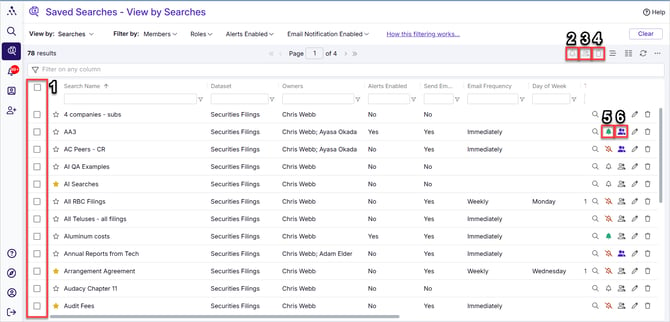
- Select searches to bulk edit alerts on
- My alert settings - bulk edit - edit your alert settings on all selected searches simultaneously
- Share settings - bulk edit - edit your share settings on all selected searches simultaneously
- Delete - bulk edit - delete all your selected searches simultaneously
- My alert settings - alert settings for this individual alert
- Share settings - share settings for this individual search/alert
Video: Bulk Editing Your Own Alerts
Bulk Editing Your Own Alerts
To bulk edit alerts for your selected searches:
-
Select Searches: Check the boxes next to the searches you want to edit in the left column.
-
My alert settings - bulk edit: Once you've selected the searches, click the "Bulk alert edit" button.
The My Alert Settings - Bulk Edit dialog box will appear. Here's a simplified explanation of how it works:
Multiple Values
-
A value marked as multiple means the setting is inconsistent across the selected searches. This can occur in the following ways:
-
Some searches have the setting turned on, and others have it turned off (applies to checkboxes, toggles, optional dropdown menus, and text fields that can be left blank).
-
Some searches have different values selected for the same field (e.g., dropdown menus or text fields).
-
Overwriting Values
-
If you change any setting labeled multiple (such as checkboxes, toggles, dropdown menus, or text fields), it will overwrite all individual settings for the selected searches, making them consistent with the new value when you click Save.
Retaining Values
-
If you want to keep different values for fields across your searches, leave those settings marked as multiple. This will retain each search's individual settings.
Saving and Discarding Changes
-
Save: Clicking Save will apply your changes permanently.
-
Cancel: If you don’t click Save, you can click Cancel to discard any changes and avoid making permanent edits.
Clear vs Cancel
-
Clear: This will remove all selections at once. If you accidentally click Clear, click Cancel to discard the changes.
- Cancel: Closes dialogue box without saving any selected settings
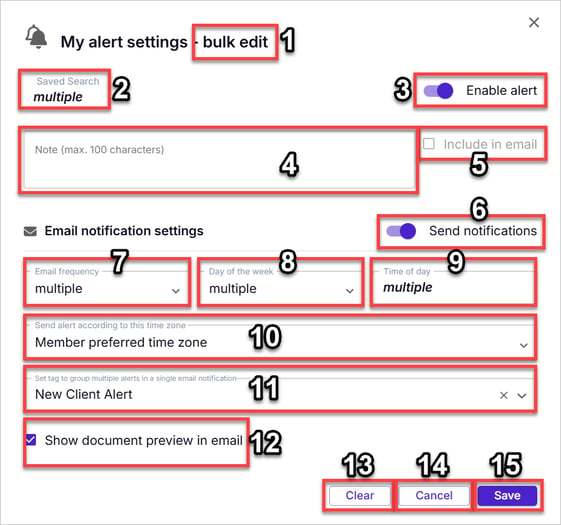
My Alert Settings (not simply "Alert settings") - Bulk Edit Dialogue Box - Comprehensive Instructions
Note on "multiple"
- Any of the below described fields can have the word "multiple" appear beside it.
- If it doesn't have the word "multiple" beside it, it means all selected searches have the same settings in this field, even if that setting is blank on all of them.
- To find out what it means when each of these fields says "multiple" beside it, see below.
- My Alerts Settings - Bulk Edit Heading
- Indicates that you are bulk editing alerts for yourself (not alerts for others, which would be set under share settings).
- If the heading says "My alert settings - bulk edit," you are editing your own alerts.
- If it simply says "Alert settings - bulk edit" you are editing alerts for various members (beyond yourself).
- Indicates that you are bulk editing alerts for yourself (not alerts for others, which would be set under share settings).
- Saved Search - multiple
- Indicates that settings for multiple searches are being edited at once.
- If a specific search name appears instead, you are editing only one search.
- Enable Alert
- If it says "multiple" here it means some selected searches may have alerts enabled, while others may not.
- You can override individual settings by turning all alerts on or off at once.
- Leaving this set to "multiple" retains the current settings for each selected search.
- Note
- If it says "multiple" here it means some selected searches may have notes, while others may not.
- Notes may also differ across searches.
- You can override individual settings by and set one consistent note for all selected searches.
- Leaving this set to "multiple" retains the existing note settings for each search.
- Include in Email
- If it says "multiple" here it means some searches are set to include notes in email alerts, while others are not.
- You can override existing settings by checking the box to include notes in all emails or leaving it unchecked so that no notes are included in any email.
- Leaving this set to "multiple" retains the current settings for each search.
- Send Notifications
- If it says "multiple" here, it means some alerts send email notifications, while others only collect results on the alerts tab but do not send out email notifications.
- You can override existing settings by enabling or disabling notifications for all selected searches.
- Leaving this set to "multiple" retains the current settings for each search.
- Email Frequency - multiple
- Selected searches have different email frequency settings (e.g., immediate, daily, weekly).
- You can override existing settings by selecting a single frequency for all alerts.
- Leaving this set to "multiple" retains the current settings for each search.
- Day of the Week - multiple
- Selected searches are set to send notifications on different days.
- You can override existing settings by choosing one consistent day for all alerts.
- Leaving this set to "multiple" retains the current settings for each search.
- Time of Day - multiple
- Selected searches have different notification times.
- You can override existing settings by selecting a single time for all alerts.
- Leaving this set to "multiple" retains the current settings for each search.
- Send alert according to this time zone
- If it says "multiple" here it means some selected searches have different time zone settings than others.
- You can override existing settings by selecting a single time zone selection for all alerts.
- Leaving this set to "multiple" retains the current settings for each search.
- Set tag to group multiple alerts in a single email notification
- If it says "multiple" here it means some selected searches have different tags than others.
- You can override existing settings by applying one consistent tag to all searches.
- Leaving this set to "multiple" retains the current settings for each search.
- Show Document Preview in Email
- If it says "multiple" here it means some selected searches have different tags than others.
- You can override this by enabling document previews for all alerts or leaving them disabled for all alerts.
- Leaving this set to "multiple" retains the current settings for each search.
- Clear
- Resets all settings on the page to default (removes all settings like a factory reset).
- Becomes permanent when you click Save.
- If you clicked Clear by mistake, use Cancel to discard unwanted changes.
- Cancel
- Discards all changes made in this session and leaves all settings as they were before you opened this dialogue box.
- Click this if you don't want your selections to be recorded (if you made any mistakes or doubt something you did).
- Save
- Saves all changes permanently.
- If you do not want changes to be permanent, click Cancel instead of Save.