How to Create and Use Result Folders
Avantis allows you to create document folders, which are folders that contain documents extracted from your search results (Filings, News releases, Insider Trades). This is an effective way to set results aside for inspection, future download, or further refined searching.
Document folders can be added to appropriate searches (searches of the same kind—filings folders for filings searches, news folders for news searches, etc.) to limit search results to subsets of documents you've identified and stored in them. This is a powerful way to conduct “searches within searches” by putting aside the results of a search into a folder and then searching that folder for further criteria or search terms.
Below, we will use a Filing Folder as an example, but the same steps apply to:
- News Folders
- Insider Transactions Folders
- Audit Fee Folders
- Auditor Change Folders
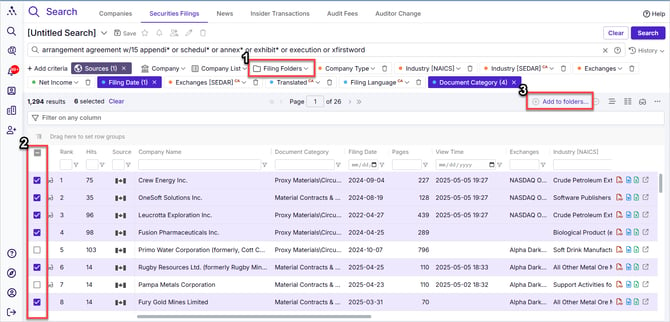
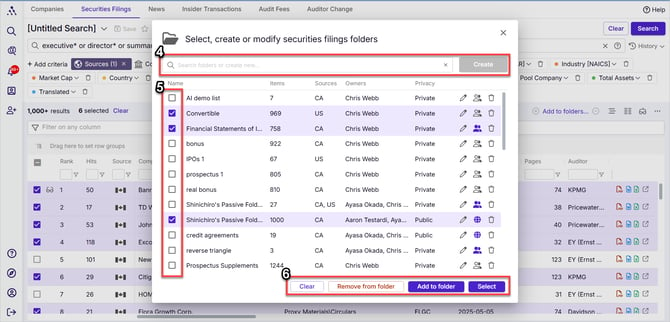
- Limit your search results to only items contained within folders you've previously set up
- Select Results to add to one or more results folders
- Click on Add to folders to select folders to add selected items to
- You may also load a folder as an active folder and continue adding to it results from subsequent searches by clicking on the plus and minus signs beside it
- Create a new folder (by typing a name and then clicking on "Create" or else search for already created folders if you have many
- Choose folders to add to or remove from, or to select as active folders
- Clear all selections, Add to or remove from folders, or select one or more folders as your active folder(s)
- See below for more on active folders
- See below for more on active folders
Video: Searching Filing Folder
To select results to add to Results Folders Overview
-
Start in any dataset except the Companies dataset
Begin by selecting the dataset from which you want to collect results into a folder. These would be either:- News
- Insider Transactions
- Audit Fees
- Auditor Change
-
Combine any criteria to run a search
Use any combination of search criteria to narrow down your results to Filings or other results (depending on the kind of search you're running) of interest to you - Save your list of results
Once your search is complete, you can save the list of results to a folder for future reference. This list can then be used as criteria in future searches in the same dataset they were created in
Editing Filing Folders - How to Add, Remove, or Create
Method #1 – Adding or Removing Filings Using the Add to Folders Window
The Select Lists window is helpful when you want to view and manage multiple lists at once or if you want to control which lists are included or excluded in a specific search. This method is most common for adding issuers to lists.
-
Go to the Securities Filings Dataset
Click on Securities Filings at the top of the screen. -
Run a Search
Use a combination of criteria (e.g., issuer name, industry, exchange, market cap, province, etc.) to find Filings of interest and display them in your results grid. -
Select Filings
Choose the Filings you want to add to your list(s) by ticking the checkboxes on the left side. -
Click on the “Add to Folders” Link
Click the purple “Add to Folders” link located at the top right of the result grid. -
Add or Remove from Lists
-
Select the folder(s) you want to add these companies to or remove these companies from and click Add to Folder or Remove from Folder on the bottom right.
-
To create a new folder, type the name of the folder in the Search Folders or create new... input field and click on “Create” after it fails to find it among your existing folders.
-
Then, click Add to folder.
-
-
Folders Item Count Update
The item count in your folder will update to reflect the new filings added or removed.
Method #2 – Adding or Removing Issuers Using an Active List
Active lists are ideal when you’re making several consecutive searches and want to add or remove filings from the same list(s) without repeatedly opening the Add to Folders window.
-
Go to the Filings Dataset
Click on Filings at the top of the screen. -
Run a Search
Use a combination of criteria (e.g., issuer name, industry, exchange, document category, filing date, etc.) to find filings of interest and display them in your results grid. -
Select Filings
Choose the filings you want to add to your folder(s) by ticking the checkboxes on the left side. -
Click on the “Add to folders” Link
Click the purple “Add to folders” link located at the top right of the result grid. - Choose Folder(s)
Select the folder(s) you want to add filings to or remove filings from and click Select at the bottom right. -
Add or Remove Issuers
-
To add filings , check the boxes next to the issuers in your search results, then click the plus sign + beside the purple “Select Folders” link to add them to the active folder(s).
-
To remove issuers, click the minus sign - to remove them from the active folder(s).
-
-
No Harm in Removing Non-Existing Items
If you try to remove filings that are not part of a folder, Avantis will confirm the removal but will ignore filings not included in the folder.
Renaming a Folder
-
Click on "Add to Folders"
On the upper right-hand side of your result grid, click the purple “Add to Folders” link. -
Locate the Folder to Rename
Find the folder you want to rename. -
Click the Pencil Icon
Click the pencil beside the folder name to edit. -
Rename the Folder
Enter the new name in the “Folder Name” field.
Deleting a Folder
-
Click on the “Add to Folders” link in the upper right of your result grid.
-
In the Select, create or modify securities filing folders window, click the trash can beside any folder name to delete it.
Searching Using a Filing Folder
-
Ensure the Folder Exists
Make sure the filing folder you want to search against has already been created. If not, create it following the above steps. -
Use the Appropriate Dataset
Each results folder can only be used in the dataset it was created in - filing folders can only be used in the Securities Filings dataset. -
Add the Folder
Open the Filing Folders criteria and select the folder(s) you want to search against. -
Apply Other Criteria
Add any additional criteria to refine your search. -
Run the Search
Click Search to get results from filings within the selected folder(s).