Narrow Searches Using Search Criteria
Search criteria allow you to refine your search beyond full-text language by applying filters such as industry, ticker symbol, revenue range, and more.
Below are step-by-step instructions and a video to help you get started.
For details on all available criteria and their functions, see our List of All Available Criteria
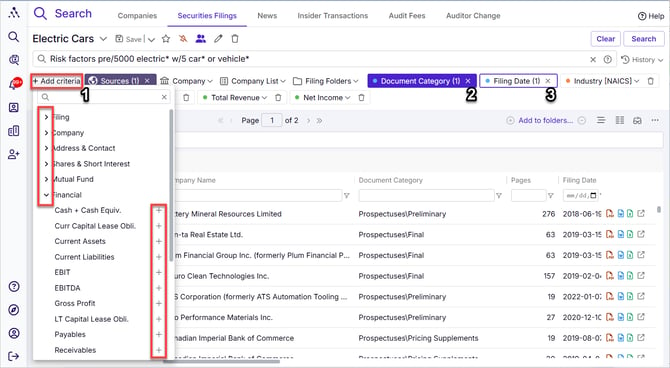
- Available Criteria - are accessed via this drop-down
- Active Criteria - are already included in your search results below
- Pending Criteria - have values selected that are not yet included in your search results below.
- To include pending criteria values in your results, click Search
Video: Using Criteria in Your Search
Adding Search Criteria
-
Click the Add Criteria button.
-
Expand nodes (by clicking the arrow beside them) to view available search criteria nested under each heading.
-
Click the plus (+) icon to add criteria to the search panel.
-
Added criteria will appear as small "pills" in the search panel.
Selecting Values for Search Criteria
-
Click the pill corresponding to the search criteria.
-
Scroll or type in the search box to find the value(s) you want.
-
Click the plus (+) icon beside each value to add it.
-
Selected values will appear in the Items Selected window:
-
Light green arrow: Indicates a subcategory/sub-node was added, but not the entire category/node.
-
Solid green arrow: Indicates the entire category/node (including all subcategories/sub-nodes) was added.
-
-
Repeat as needed to add all required values.
-
Click outside the search criteria dialog box to save selections.
Using the Company Criteria - Searching for Issuers by Name, Ticker, or Issuer Number
Video: Searching for specific issuers

To search for issuers by name, ticker, or issuer number/CIK
- Choose Match Type
- Select whether the value should start with or contain the text you enter.
- Enter Search Value
- Type the issuer's Name, Ticker, or Profile/CIK Number in the input field.
- Filter suggestions by: Optionally choose to filter suggestions by:
- Company Name matches to the text you entered
- Stock Symbol matches to the text you entered
- Profile# matches to the text you entered
- Previous Names - matches against previous names of filers who have changed names over the years
- Leave all checkboxes blank to search against all company identifiers without any filtering
- Profile Type: Filter results to any combination of companies, investment funds, third parties, or insiders or leave blank to search all profile types
- Sources: Restrict results based on jurisdiction.
- Number of results - this is a filtered match list that shows only the filtered matches based on the selections made above
- above it is the total number of matches you would include if you didn't filter them at all
- Click on the + sign on the right to add specific matches
- Add all filtered results - adds all the results of your filtered match list described in step #6
- View Previous Names
- Hover over the "P" icon to see an issuer’s previous names, especially if you selected Previous Names above in step #3d above.
- Selected matches
- Matches you've selected that your search will run against
Repeat the above steps as many times as necessary to compile a list of issuers you want to search against
Click Select to accept selections and continue adding to your search or else Select & Search to accept selections and run the search immediately