How to Share Company Lists and Result Folders

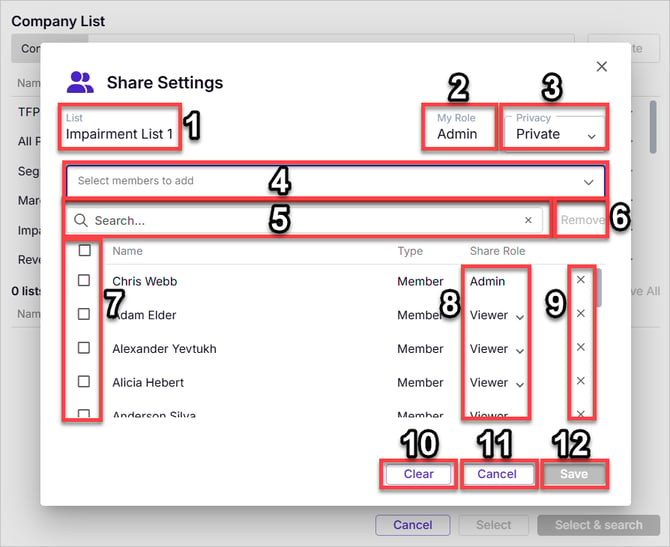
- Folder or list name
- My Role - can have 3 values:
- Admin - means you have a permanent status of admin that goes beyond these selected searches but is a permanent status attached to your account
- If you are an admin on any search, you are an admin on all searches shared with you - admin is not a per-search status but a permanent status attached to a member
- Owner - means you have permission to share and edit all the searches selected
- Viewer - means you have no permission to share or edit any of the searches selected but can passively receive/view the results of them
- Admin - means you have a permanent status of admin that goes beyond these selected searches but is a permanent status attached to your account
- Privacy has 2 possible values
- Private - means only users who are expressly shared on this search can access it
- Public - means anybody in the account can access this search without any invitation
- Public is used to set up searches you want to publish organization-wide for anyone to benefit from
- Select members to add - allows you to add additional members beyond the ones listed below
- Search - allows you to search for members
- Remove - after selecting members, click this to remove them from the share
- Selection checkboxes - allows you to select which members to remove
- Share role - can have 3 values:
- Admin - means you have a permanent status of admin that goes beyond these selected folders but is a permanent status attached to your account
- If you are an admin on any folder, you are an admin on all folders shared with you - admin is not a per-folder status but a permanent status attached to a member
- Owner - means you have permission to share and edit the selected folder
- Viewer - means you do not have permission to share and edit the selected folder, but can passively use it in searches
- Admin - means you have a permanent status of admin that goes beyond these selected folders but is a permanent status attached to your account
- Per-user remove settings - these settings will remove only to this one member on this row from the share on this folder
- Clear - removes all settings so that no member is shared on any of the selected searches in any capacity whatsoever
- If you accidentally cleared all settings, click Cancel to return things to the way they were before you opened the dialogue box
- Cancel - ignores all changes you made and keeps all settings as they were before you changed anything
- If you made a mistake or changed any selections you are not sure about or regret doing, simply click cancel and the changes will disappear and not be recorded permanently
- Cancel is your safety shield - preventing you from recording errors permanently
- Save - saves all changes made
Video: How to share company lists and result folders
Company Lists vs Results Folders
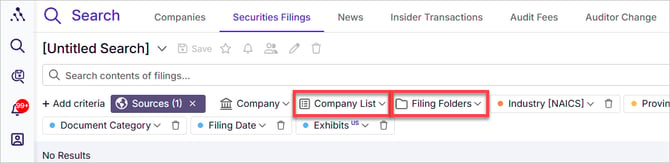
Avantis offers two types of saved collections, which we differentiate as results folders and company lists
-
Company Lists – Company lists contain groups of issuers and can be used to limit search results in ANY dataset to only those filed or published by issuers included in the selected company list(s).
-
Results Folders – Folders store documents or records—such as filings, press releases, insider transaction summaries, audit fee results, or auditor change results—retrieved within a specific dataset. A "Filing Folder," for example, contains only documents or records, not issuers. When searching with a Filing Folder, your results will be restricted to the documents or records saved in that folder.
For a recap on Results Folders and Company Lists, please see:
- Save results in lists and use those lists in other searches
- Use Issuer lists in searches of any dataset
- Extract issuer lists from document search results
Sharing a Folder or Company List
-
Locate the folder or company list you want to share by selecting the appropriate dropdown in either the first or second position of your search criteria.
-
Click the share icon next to the company list you want to share.
-
Add members to share with from the Select members to add dropdown.
- Use the Search field to search for specific members if the above member list is too long to navigate
-
Set Share Role permissions (see Share Roles below to understand these permissions).
-
Click Save.
- The share icon beside the name of your results folders or company list will become active, indicating that this item is indeed shared
Share Roles
There are three levels of access when sharing a company list or results folder:
-
Viewers (Default for regular members)
-
Can use shared company lists and folders but cannot edit, delete, or re-share them.
-
-
Owners
-
Can use, edit, delete, and re-share the list or folder.
-
Multiple owners can be assigned, all with identical permissions.
-
-
Admins
-
Have the same permissions as Owners (edit, delete, and re-share).
-
Can make lists Public, making them available to all members without individual sharing.
- You cannot assign someone as an admin. Admins are permanent roles that can only be assigned by other admins, and not in this share dialogue.
-
Removing Members from a Shared Company Lists or Folders
-
Open the sharing screen using the same steps as above.
-
Remove members as needed.
-
At least one member must remain on the company list or folder. If you remove yourself, another member will inherit ownership.
Making Company Lists or Folders Public
-
Only Admins can make company lists or folders public.
-
To make a company list public, share it with an admin and request they set it to Public.
Sharing Company Lists or Folders via Shared Searches
When sharing a search that includes folders or company lists or folders as criteria, you'll see a confirmation screen asking whether you’d like to share the underlying company list(s) or folder(s):
-
Yes, add as Owner – Grants full ownership rights, allowing the recipient to edit, modify, re-share, or delete the search and its associated company lists or folders.
-
Yes, add as Viewer – Allows the recipient to use the company list or folder but not modify, re-share, or delete it.
-
No – Prevents the company list or folder from being shared (note: the search cannot be shared without its criteria, including the results folders or company lists it includes).