Managing Alerts in the Alerts Module
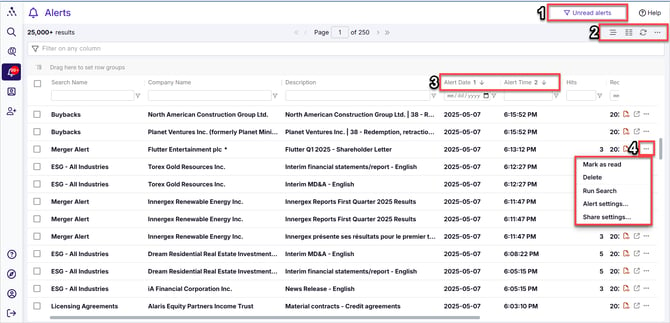
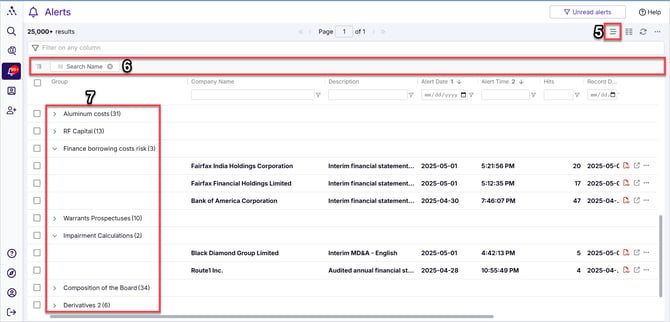
- Filter to unread alerts only
- Grid options
- Row Grouping (see #5)
- Choose and sort columns
- Refresh
- Global ellipsis options
- Mark as read
- Mark as unread
- Delete
- Export
- Records per page
- Multi-sort - click to sort and then hold down the shift button as you click to sort an additional column
- Line item ellipsis options
- Mark as read/unread
- Delete
- Run Search
- Alert settings
- Share settings
- Activate Row Grouping to reveal the grouping staging area
- Grouping Staging Area - Drag any column header(s) to the grouping staging area in order to group results by the values contained in that column
- Alert results are grouped according to the values from the column you dragged to the grouping staging area
Video - Setting Up Alerts - Alerts Module
Sorting, Filtering, and Grouping Results
-
Open the Alerts Module.
-
Sort by Alert Date in reverse chronological order.
-
Hold Shift and click Alert Time twice to apply multi-sorting by both criteria.
-
This arranges your alert notifications in the order they were received.
-
-
Optionally, sort, filter, or group by Search Name for different views.
-
See Sorting Your Rows of Search Results, Filtering Your Search Results, and Grouping Your Search Results for details.
-
TIP: We highly recommend trying Results Grouping for better organization!
Viewing, Downloading, and Deleting Results
-
Click on any item to view it in the document viewer.
-
Download an item using the pdf icon in the last column.
-
Click the ellipsis (⋮) in any row to permanently delete a result.
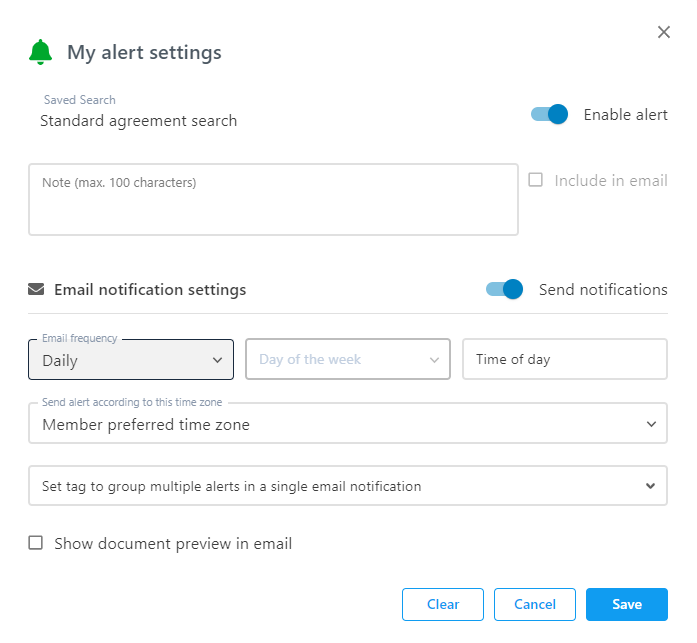
Deactivating an Alert
Turning off an alert stops notifications but does not delete previously received notifications. To delete past notifications, refer to Viewing, Downloading, and Deleting Results above.
Two Ways to Deactivate an Alert:
1. From the Alerts Module
-
Click the ellipsis (···) on the far right of any result associated with the alert.
-
Select Alert Settings...
-
In the Alert Settings dialog box, toggle off Enable Alert using the slider.
2. From Saved Searches in Filing Search
-
Open your Filings and select the dataset where the alert was created.
-
Click the Saved Searches dropdown arrow.
-
Click the green alert bell beside the search.
-
In the Alert Settings dialog box, toggle off Enable Alert using the slider.
Managing Read & Unread Results
-
Mark as Read/Unread, Delete, or Export: Select results, then click the global ellipsis (···) at the top right. Choose an action.
-
Unread Alerts Filter: Use the toggle on the upper right to filter unread or all results.
-
Row Actions: Click the ellipsis (···) in any row to delete, mark as read/unread, or export data.
Accessing Alert & Share Settings
-
Click the ellipsis (···) in any row to open Alert Settings (to modify the alert schedule) or Share Settings (to manage shared access).
Running a Search from its Alerted Document
-
Click the ellipsis (···) in any row to access Run Search
If You Can’t Access Share Settings:
-
A pop-up message indicates you don’t have editing rights—you are only a recipient.
-
To save an editable version, run the search from your Saved Searches and save it under a new name.