Saving and Sharing Searches
Saved Searches in Avantis
Avantis offers a rich collection of saved searches that can be quickly accessed through the saved searches dropdown as well as through the search panel.
-
Icons beside each saved search indicate its status (e.g., favorited, set up on an alert, or shared).
-
Below, you'll find step-by-step instructions along with a video to help you get started with saving and sharing searches.
Video: Saving and Sharing Searches
Saved Searches Dropdown
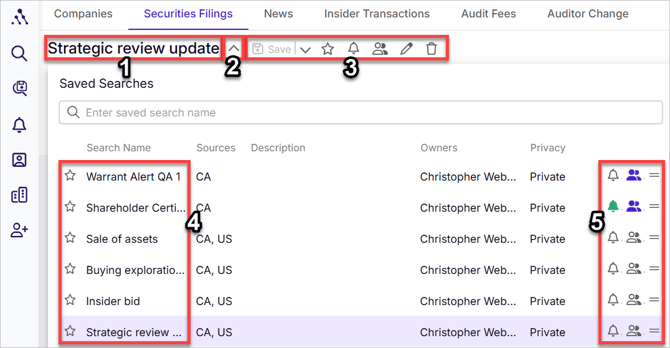
- Active search name
- Select saved search dropdown arrow - click to see the full list of saved searches
- Save, alert, share setting, etc. icons
- Save icon - click to save your active search
- Save As dropdown arrow - click to save as a new search name
- Mark as favourite - to move to the top of your saved searches list
- Save as alert - see Setting Up, Managing, and Sharing Alerts for details
- Share search with other members - Saving and Sharing Searches
- Rename search
- Delete search
- Saved searches list
- Alert, share, and move icons
To Save Your Current Search:
-
Click Save (floppy disk icon) in the Active Search Icons area.
-
Name your search.
-
Your saved search name will appear in the Active Search Name field.
To Rename a Saved Search:
-
Click on the upward or downward arrow next to the search name in the Active Search Name area.
-
Select the correct search.
-
The search name will appear in the Active Search Name field.
-
Click the pencil icon and rename your search.
To Retrieve a Saved Search:
-
Click on the upward or downward arrow next to the search name in the Active Search Name area.
-
Select the correct search.
-
The search name will appear in the Active Search Name field.
-
Click the Search button to run it.
To Delete a Saved Search:
-
Click on the upward or downward arrow next to the search name in the Active Search Name area.
-
Choose the correct search.
-
The search name will appear in the Active Search Name field.
-
Click the trash icon to delete the search.
To Edit a Saved Search:
-
Click on the upward or downward arrow next to the search name in the Active Search Name area.
-
Choose the search you want to edit.
-
The search name will appear in the Active Search Name field.
-
Make any necessary changes to the search terms, connectors, or criteria.
-
Click the Search button to run your updated search.
-
To save the new version as the original file (to overwrite the existing search), click on Save,
-
To save the new version as a new search (to make a copy, with your updated changes), click the downward arrow beside Save and choose Save As... and save it either as the same search name (a duplicate that will be difficult to differentiate) or else a new name
-
-
If you've accidentally overwritten a search, you can retrieve it from your History drop-down (see View Search History) and resave it.
To Set a Saved Search as a Favourite:
-
Click on the upward or downward arrow next to the search name in the Active Search Name area.
-
Locate the correct search.
-
Click the star icon beside the name of the search in the saved searches area.
-
The search will move to the top of your list of saved searches and be sorted alphabetically with your other favourites.
To share a saved search
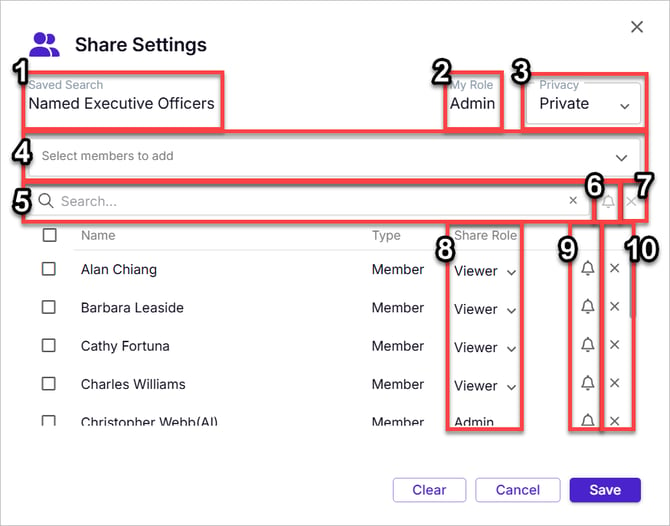
- Search Name: Confirm you are sharing the correct search.
- My Role:
- Owner: Can modify, share, and manage the search.
- Viewer: Can enable/disable their own alerts but cannot edit or share the search.
- Admin: If you are an Admin, you would know. An Admin is a special permissions level granted to a few key individuals who have the powers of Owners over ALL searches for your organization
- Privacy: Admins may set searches to Public so that all members of the account can see and run it without needing an invitation
- Select Members to Add: Choose users to share with.
- Search: Search for users to share with.
- Global Alert Icon: Apply the same alert settings to multiple members at once (using the checkboxes beside their names to first select them).
- Global Remove Icon: Remove multiple members from a search at once (using the checkboxes beside their names to first select them).
- Share Role: Assign roles (Owner or Viewer only, Admins cannot be assigned here).
- Member Alert Icons: Show which members receive alerts vs. only having access to the saved search to run manually.
- Member Remove Icons: Remove a member from the search (owners only).