Setting Up, Managing, and Sharing Alerts
Important Note:
Alerts can only be set for the Filings, Insider Transactions, and News datasets. They are not available for the Issuer, Audit Fees, or Auditor Changes datasets.
For information on how to set up alerts to receive all of a company's filings, see How to Set Up an Alert for All of a Company's Filings below. This alert is set from the Securities Filings, not from the Issuer dataset.
Setting Up Alerts in Avantis
(Scroll down for video tutorials.)

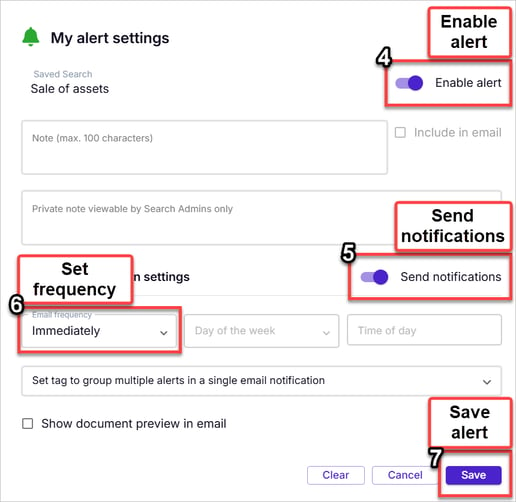
- Run your search
- Click on Save
- Click on Alert Settings
- Enable alert
- Enable Send notifications
- Set frequency
- Click on Save
How to Set Up an Alert
- Click on Securities Filings, News, or Insider Transactions at the top of your screen to navigate to that dataset
- Run your search that you want to track.
- Click Save to save your search.
- Name your search and click Save again.
- Click the Alert bell icon to set up an alert.
- Enable the alert
- Enable notifications.
- Set the alert frequency:
- Daily or Hourly Alerts: Enter the time in HH:MM AM/PM format.
- Immediate Alerts: Sent in real-time.
- Click Save to finalize your selections.
- A green Alert bell beside your search name indicates that alerts are active.
How to Set Up an Alert for All of a Company's Filings
-
Click on Securities Filings at the top of your screen to navigate to that dataset.
- The logic is that if you want to get all of a company's filings, you want to run a filings search
-
In the Company criteria, select the company or companies whose filings you want alerts on.
-
Click Search.
-
Click Save to save your search.
-
Name your search and click Save again.
-
Click the Alert bell icon to set up an alert.
-
Enable the alert and notifications.
-
Set the alert frequency:
-
Daily or Hourly Alerts: Enter the time in HH:MM AM/PM format.
-
Immediate Alerts: Sent in real-time.
-
-
Click Save to finalize your selections.
-
A green Alert bell beside your search name indicates that alerts are active.
Saved Searches Dropdown Options
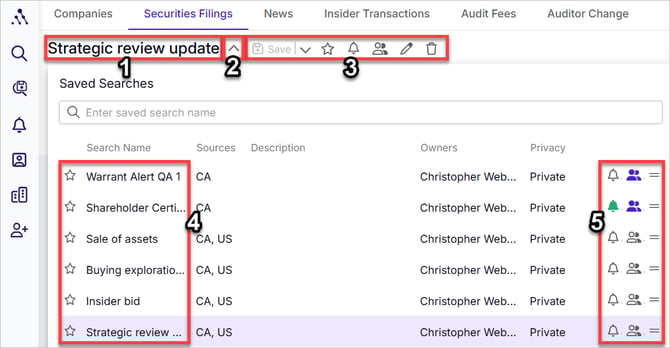
- Active search name
- Select saved search dropdown arrow - click to see the full list of saved searches
- Save, alert, share setting, etc. icons
- Save icon - click to save your active search
- Save As dropdown arrow - click to save as a new search name
- Mark as favourite - to move to the top of your saved searches list
- Save as alert - see Setting Up, Managing, and Sharing Alerts for details
- Share search with other members - Saving and Sharing Searches
- Rename search - by clicking on the pencil icon
- Delete search - by clicking on the trash can icon
- Saved searches list
- Alert, share, and move icons
My Alert Settings Dialogue Box:
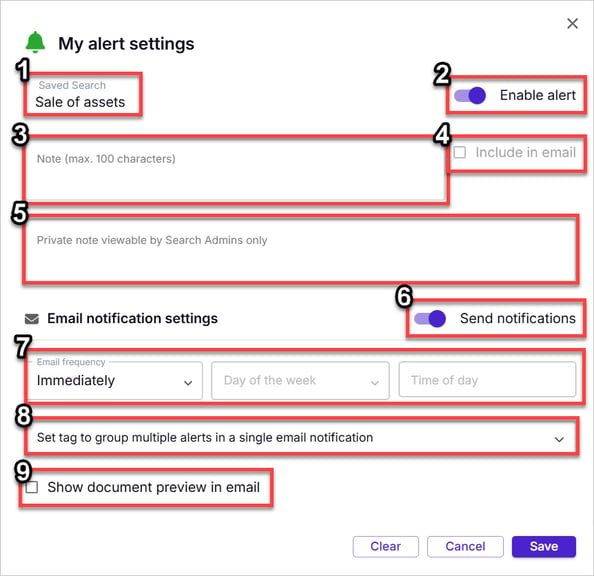
- Search Name – Displays the saved search associated with the alert.
- Enable Alert – Toggle on to activate alerts for this search.
- Note – Add a note to provide context for yourself or members you share the alert with.
- Include Note in Email – Check this box to include the note in email notifications.
- Private Note - This note is not visible to anyone receiving the alert except for Search Admins and Admins - it is a private way for Search Admins to share notes related to this search with each other
- Send Notifications – Toggle on to receive email alerts. If off, alert results will accumulate in your Alerts Module but will not be emailed (see Managing Saved Searches and Alerts in the Saved Searches Module for more details).
- Email Frequency – Choose how often you receive email alerts.
- Tag – Add tags to alerts for easy searching or organizing, or else add the same tag to group search results from separate alerts into one combined email notification
- If combining results into a combined email notification , also ensure you've also selected the same Email frequency in step 7 above
- Show Document Preview – Check this box to include a preview of the document, displaying either the first few keywords in context or the first few lines of text.
- Once you've configured these settings, click Save to activate the alert.
Video: Setting Up Alerts (incl. for All of a Company's Filings)
Video: Alert Emails and Managing Alerts in the Alerts Module (Alerts Inbox)
Deactivating an Alert
Deactivating an alert stops it from running and prevents notifications but does not delete past notifications.
Method 1: From the Saved Searches Area in your Search pane
- Click the Saved searches dropdown - see the image above for more clarity.
- Locate the search in question
- Click the green alert bell beside the search in question.
- The My Alert Settings dialog box opens - see the image above for more clarity.
- Toggle off Enable Alert.
- Save
Method 2: From the Saved Searches Module
-
Open the Saved Searches Module.
-
Click the ellipsis at the far right of the result row associated with the alert you want to deactivate.
-
Select My Alert Settings (alarm bell icon) at the far right of the result row associated with the alert you want to deactivate.
-
In the My Alert Settings dialog box, toggle off Enable Alert.
- Save
For more details, see Managing Saved Searches and Alerts in the Saved Searches Module.
Method 3: From the Alerts Module
-
Open the Alerts Module.
-
Click the ellipsis at the far right of a result row associated with the alert.
-
Select Alert Settings...
-
In the My Alert Settings dialog box, toggle off Enable Alert.
- Save
For more details, see Managing Alerts in the Alerts Module.
Sharing an Alert
To share an alert with others:
- Locate the saved search linked to the alert.
- Click the Share icon (two-person symbol) beside the search.
- In the Share Settings dialog box:
- Click Select members to add or else Search for members to add
- Choose the member(s) to share with.
- Click the Alert (bell) icon beside their names to configure individually or else click on the checkboxes beside their names and the Global Alert (bell) icon above (see Share Settings dialog box screenshot below) to apply the same alert settings to all selected participants.
- Configure alert settings just as you would in the My Alert Settings dialogue box (see screenshot above).
- Click Save.
The selected members will now receive alerts based on your configurations.
Share Settings Dialog Box Overview

- Search Name: Confirm you are sharing the correct search.
- My Role:
- Owner: Can modify, share, and manage the search.
- Viewer: Can enable/disable their own alerts but cannot edit or share the search.
- Admin: If you are an Admin, you would know this. An Admin is a special permissions level granted to a few key individuals who have the powers of Owners over ALL searches for your organization
- Privacy: Admins may set searches to Public so that all members of the account can see and run it without needing an invitation
- Select Members to Add: Choose users to share with.
- Search: Search for users to share with.
- Global Alert Icon: Apply the same alert settings to multiple members at once (using the checkboxes beside their names to first select them).
- Global Remove Icon: Remove multiple members from a search at once (using the checkboxes beside their names to first select them).
- Share Role: Assign roles (Owner or Viewer only, Admins cannot be assigned by here).
- Member Alert Icons: Show which members receive alerts vs. only having access to the saved search to run manually.
- Member Remove Icons: Remove a member from the search (owners only).
Video: Sharing Alerts and Setting Up Alerts for Your Teammates
Linking from an Alert Notification to the Online Document
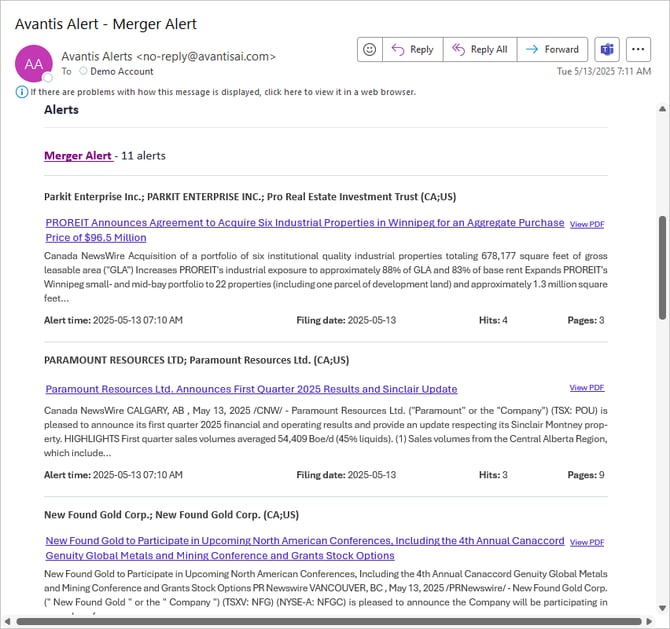
- Open the alert email.
- Click the hyperlinked document title to open it in Avantis.
- Opening the document in Avantis allows you to:
- View highlighted terms.
- Search for specific language.
- Ask questions about the document in AI Chat
- Access the Issuer profile for related information.
- Modify alert and share settings.
- Opening the document in Avantis allows you to:
- Alternatively, you can click View PDF to open a basic PDF viewer. This allows sharing documents with individuals who don’t have an Avantis license, though it lacks Avantis features.