Sharing with Teams
Avantis allows you to add members to a team for easy sharing with multiple members requiring only 1 click. This saves you repetitive clicking of selecting the same members to share multiple searches, alerts, lists, and folders with. It's a fast way to share with multiple members, especially when you will be sharing several times.
Note:
Before proceeding, please review the concepts in Setting Up, Managing, and Sharing Alerts and Saving and Sharing Searches as this article builds on those concepts
Remember you can only see the teams you are a member of
To create a team
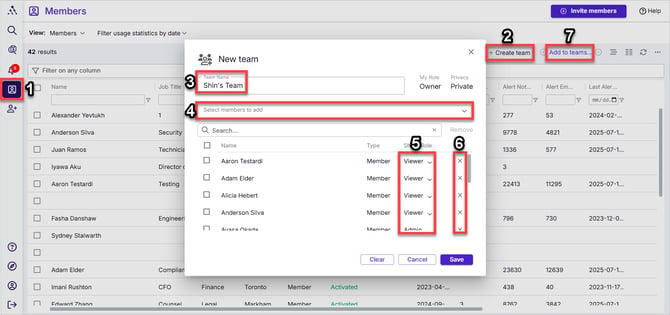
- Navigate to the Members Module
- Click on + Create team
- Name your team
- Select members to add to team
- Set roles for members
- Owners can add members to , remove members from, rename, or delete your team
- Every team must have at least one owner
- If you don't wish to be an owner, change another member's role to Owner and change your own role to Viewer
- Remove members from team
- Add members to already existing teams or else delete teams here
Video: Sharing with Teams
To view the members of a team
-
Go to the members module of Avantis (left pane)
-
Click on Add to teams... in the upper right border of your results grid
- Click on the Edit (pencil) icon to the right of any team you want to see the members of
To add members to an existing team
- Method #1
- In the Members Module, select members using the checkboxes beside their names
- Click on Add to teams... and select the team(s) you want to add them to
- Click Add to team
- Click Close
- Method #2
- Click on Add to teams... in the upper right border of your results grid
- Click on the Edit (pencil) icon to the right of any team you want to add members to
- Click on Select members to add
- Choose members to add
- Click Save
To remove members from a team
- Method #1
- In the Members Module, select members using the checkboxes beside their names
- Click on Add to teams... and select the team(s) you want to add them to
- Click Remove from team
- Click Close
- Method #2
- In the Members Module, click on Add to teams... in the upper right border of your results grid
- Click on the Edit (pencil) icon to the right of any team you want to remove members from
- Click on the x (remove) icon beside any member's name or else select members to remove and click on the global Remove option above the list on the right hand side
- Click Save
To change a team member's role in a team
- In the Members Module, click on Add to teams...
- Click on the Edit (pencil) icon to the right of any team you want to change members' roles in
- Click on the dropdown in the Team Role column next to the members name
- Change their role
- Click on Save
To rename a team
- In the Members Module, click on Add to teams...
- Click on the Edit (pencil) icon to the right of any team you want to change members' roles in
- Edit the name in the Team Name field
- Click on Save
To delete a team
- In the Members Module, click on Add to teams...
- Click on the Delete(trash bin) icon to the right of any team you want to make public
- Click on Private under Privacy (upper right) and change it to Public
- Please see the note at the top of this article on making teams Public and the implications of that
- Click Close
To share a search (or alert, list, or folder) with a team
- Follow the same steps as you would to share with only one individual but, instead of choosing any individuals, choose the team from your dropdown
- Note that if a member is shared on a search both as an individual as well as a member of a team, their individual share settings will trump or override their team share settings
- If they are set to NOT receive any alert in their individual setting while being set to receive an alert as part of the team, they will NOT receive any alert on the search in question
- If the above is not desirable, remove their individual share setting (delete them from the list of individually shared members) and they will then inherit the settings of the team share setting only