Viewing Documents and Data
Video - Running Your First Search
Document Viewer
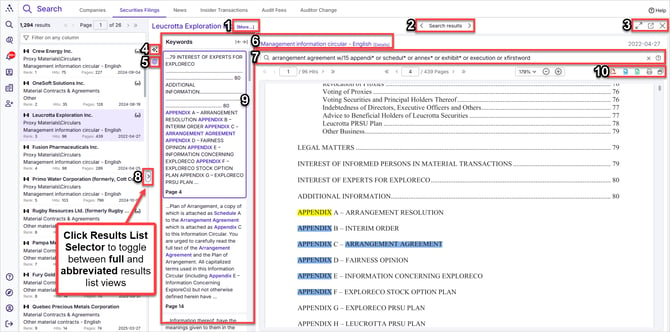
Here are the features of your document viewer. These time-saving options allow you to navigate your documents efficiently and quickly focus on what you need to see:
- Company Profile - click into the various tabs of information related to this company
- Search Results - navigate to previous and next search results
- Window Controls
- Open document in full screen view
- Open document in new tab
- Close document and return to result list
- Avantis AI Chat - ask questions against this document in a chat format, very useful way to extract insights
- Keywords in Context (KWIC) - see the context in which your full-text search terms appear
- Document Category/Description
- Full-text search - change your full-text search to highlight new keywords
- Click the question mark icon (on the right) to launch full-text search help
- Results List Selector
- Click to toggle between full results list and abbreviated results list view
- Hold and drag to resize frames
- Viewing Pane - either shows Keywords in Context (KWIC), AI chat, or document Table of Contents (TOC)
- Download, Print, Translation View
- PDF download
- MS Word conversion download - convert to MS Word and retain all formatting
- Excel table extraction - extract all tables from this document to Excel and retain all table formatting including borders, shading, font, etc.
- Print - includes printing to PDF, printing only specific pages, and printing with KWIC highlighted
- Translation view opens a second copy of the current document in a pane beside it in the other language it was filed in
- If a document was only filed in one language, this feature will not do anything - it only works on documents that were filed in both languages on SEDAR
- For more information and video help, see View French/English Translated SEDAR Filings Side-by-SideDownload or Print, Translation View includes
These features streamline document viewing and help you focus on relevant information quickly.