Managing Saved Searches and Alerts in the Saved Searches Module
Avantis provides a centralized view of all your saved searches, regardless of the dataset (SEDAR filings, SEC, news, etc.) they are saved in or whether or not they have alerts enabled. This module allows for easy editing, filtering, and bulk modifications to saved searches and alerts.
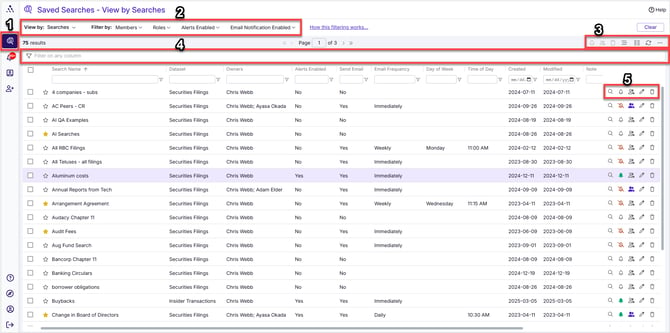
-
Saved Searches Module - navigate here to work with the saved searches module
-
Filtering options
-
View by - organize searches based on search name or else based on members associated with the searches
-
Filter by
-
Members - view only searches that selected members are associated with and hide all others
-
Roles - combine with members filter to view only searches where specific members are owners or viewers
-
Alerts Enabled - view only searches that have alerts enabled and hide all that don't
-
Email Notifications Enabled - view only searches that have alerts that are set to email members
-
-
- Properties and Actions
- My Alert Settings - bulk edit - edit multiple alert settings on your search at once
- This only affects your own alerts. To edit alert settings for members you've shared your searches with, click on the share icon
- Share settings - bulk edit - edit share settings (including member alerts) for multiple saved searches simultaneously
- Delete - bulk edit - delete multiple saved searches simultaneously
- Row Grouping - group your search results according to the values in any column
- for more, see Grouping Search Results
- for more, see Grouping Search Results
- Column Chooser - select columns to add to your grid and sort their display order
- Refresh - refresh list to reflect latest changes
- Ellipsis contains
- Export - to excel or CSV, after selecting items
- Records per page - set the amount of records to view per page
- My Alert Settings - bulk edit - edit multiple alert settings on your search at once
- Filter on any column - allows you to enter values to filter your view based on values occurring in any column, as opposed to the column-by-column filtering below
- Per-search properties and actions
- Run search
- Alert settings
- Share settings
- Rename
- Delete
Video: Managing Saved Searches and Alerts in the Saved Searches Module
Running, Deleting, and Editing Searches & Alerts
To run a saved search:
Click the magnifying glass icon on the far right of the row.
To delete a search:
Click the trash icon on the far right of the row.
To edit or stop an alert while retaining the search:
-
Click the alert (alarm) icon on the far right of the row.
-
In the Alerts Setting dialogue, you can:
-
Modify email notifications - by adjusting the "Email frequency" setting.
-
Disable Send notifications - alert results will still collect in the Alerts module but not notify you.
-
Disable the alert entirely - results will no longer be collected.
-
To add an alert to a search:
- Click the alert (alarm bell) icon on the far right.
- Enable the alert using the "Enable alert" switch.
- To receive email notifications, enable the "Send notifications" toggle.
- Set an email frequency
Sharing Searches & Alerts
To share a search or alert with other members:
-
Click the share (two people) icon on the far right.
-
In the Share Settings dialogue:
For more detail on sharing searches, see Saving and Sharing Searches
For more detail on sharing alerts, see Setting Up, Managing, and Sharing Alerts
Bulk sharing searches with multiple members:
-
Select searches using the checkboxes beside them.
-
Click the Global Share icon (two people above the result grid).
-
Add or remove members and modify alert settings as you would if you were sharing them with only one user.
For more detail on sharing searches, see Saving and Sharing Searches
For more detail on sharing alerts, see Setting Up, Managing, and Sharing Alerts
For more detail on bulk sharing searches, see Bulk Sharing Saved Searches with Other Members
For more detail on bulk sharing alerts, see Bulk Sharing and Editing of Alerts for Other Members
Bulk Editing Alerts
To bulk edit (mass edit) your own alerts:
-
Select multiple saved searches using the checkboxes on the left of the screen.
-
Click the bulk alert icon (bell) above the search list, under the Clear button.
-
Adjust alert settings (enable/disable, change email schedule, etc.) as you would an individual alert.
For more detail on setting up alerts, see Setting Up, Managing, and Sharing Alerts
For more detail on bulk editing your own searches and alerts, see Bulk Editing Your Alerts in the Saved Searches Module
To bulk edit alert settings for other members on searches you own:
-
Ensure the searches are already shared with those members.
-
Select the searches using checkboxes on the left of the screen.
-
Click the Global Share icon (two people, upper right, under the Clear button).
-
In the Share Settings Window, select the members to update using the checkboxes on the left.
-
Click the global Alert Icon (alarm bell) above the member list.
-
Adjust alert settings and save changes as you would a normal alert.
For more detail on bulk editing of shared alerts, see Bulk Sharing and Editing of Alerts for Other Members
Filtering Saved Searches View
The Saved Searches Module offers five filters along the top of your screen, under the Saved Searches title, to help you refine your view:
- View by - Either view results by Search Name or else by Member
- Filter by: Members – Show only searches involving specific users (editors or recipients)
- Filter by: Roles – Filter by user role (either as owners, viewers, or admins).
- Filter by: Alert Enabled – Show only searches with alerts enabled on them.
- Filter by: Email Notification Enabled – Show only alerts with active email notifications enabled on their alerts.