Search Panel
Video - Running Your First Search
Search Panel Features
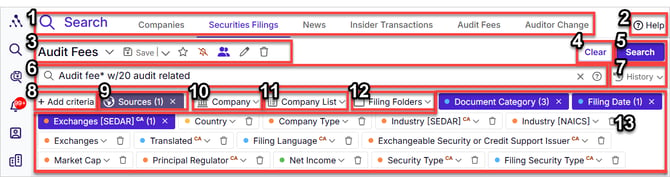
The following tools help you navigate and refine your searches. Items 1, 3, 4, and 7 are all you need to run your first search!
-
Choose a Dataset – Select from available datasets to determine what kind of results you get from each search
- For details on available datasets, see the Quick Start Guide
-
Help - Click to link into this Knowledge Base, get the customer support email, see what's new, view videos, or book a live demo
-
Saved Searches Area
- Click the dropdown for access to previously saved searches for quick execution
- Save - saves the current search to set it as an alert or share with teammates
- Save As dropdown arrow - saves a separate copy of the current search under a new name
- Favourites - makes the current saved search a favourite so that it appears at the top of your saved searches list
- Alert - sets the current search as an email alert that updates you with new results
- Share Search - allows you to share this saved search with teammates
- Rename - renames the current saved search
- Delete - deletes the current saved search (it will remain in history but is deleted from saved searches)
- Clear button - clears current selections except for sources (CA, US)
- Search - click to run the search with your current criteria and full-text selections
-
Full Text Search Area – Enter or paste your full-text search query here.
- Clicking into this empty field will display the last 20 full text searches run for easy selection
- Typing words into this field will generate a list of past full-text searches that included the entered word or phrase, allowing for quick selection
- Click on the "?" on the right side of this field to launch full-text search help article - this is a very informative article
- History - click to access your last 20 searches and re-run them
-
Add Criteria – Add search filters such as Issuer Name, Industry, Exchange, or Revenue Range (or many more of our 100+ filters) to your active (visible) search area in order to narrow results to selections within them.
- Sources - Choose SEDAR, SEC, or both
- Company - Select the companies you want to research by name, ticker or profile/CIK number
- Company Lists - Restrict searches to only results from issuers you have previously added to one or several of your company lists
- Filing Folders – Restrict searches to document you have previously included in folders for targeted results.
- Active Search Criteria - Although Avantis grants access to over 100 criteria (see step #8 above), only those currently included in your Active Criteria area are usable in searches