Quick Start Guide - Your First Search!
12 Steps to Confident Navigating
Below the two intro videos, you’ll find screenshots highlighting the 12 key things to know to get the most out of Avantis
Videos - Getting Started with Avantis
And this 13-min video delves into those same concepts a little more deeply to get you searching confidently on Avantis:
* Please note: at the bottom of this page is a 55-minute full recorded Avantis training session which replaces a live training session. Just scroll to the bottom to take it in in part, in whole, piecemeal, or all at once.
Inviting colleagues to log into Avantis

Your First Search - 12 Steps to Confident Navigating
- Steps 1 to 6 are necessary
- Steps 7 to 12 are optional
- We also suggest you take in our full online training here - Full Avantis Demo (60 mins) (video also appears at the bottom of this page)
- This training will introduce a lot of tips and tricks to streamline your workflow and get you the best results and experience using Avantis
- The demo can be consumed in smaller 5- or 10-minute chunks at your convenience
- Below are the most important 12 steps in constructing a search
1 - Pick a dataset

Pick any dataset you're interested in:
| Companies | To generate a list of companies for internal or external use - see How to Create and Use Company Lists for more |
| Securities Filings | To search for SEDAR+ or SEC filings |
| News | To see press releases from SEDAR+ and SEC filers, but sourced from the newswire services |
| Insider Transactions | To search insider trades as filed on SEDI and SEC |
| Audit Fees | To compile audit fee data extracted from SEDAR+ filings |
| Auditor Change | To compile auditor change data extracted from SEDAR+ filings |
* for details on the scope and coverage of each database, scroll to the bottom of this Quick Start Guide
2 - Add criteria
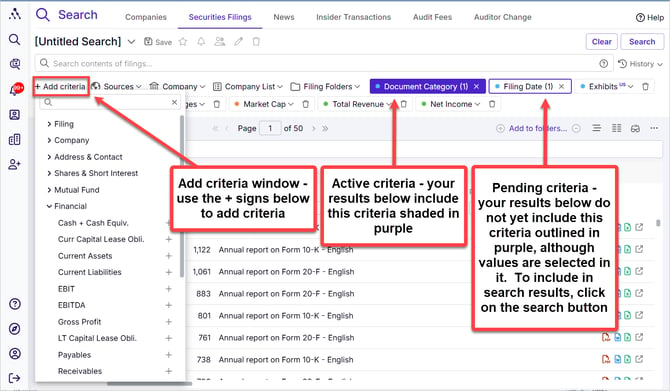
- Add criteria that you'd like to use in your search by clicking on the + Add criteria button
- Click into any criteria added to your Search Panel
- Use dropdowns to reveal options, where applicable
- Use type-ahead fields to filter suggestions, where applicable
- Choose selections of interest to limit search results
- See search Narrow Searches Using Search Criteria for more detail
-
For a labeled screenshot of the Search Panel, see Search Panel
3 - Add a full text search
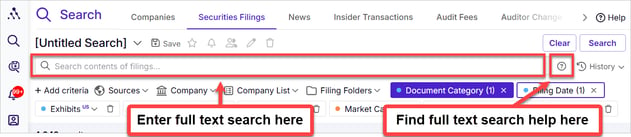
- You can search for simple words or phrases or else use Terms and Connectors searching to increase the level of control you have over the kinds of results you get
- See Search for Terms and Phrases (Full-Text Boolean Searching) for more information and resources
- For a labeled screenshot of the Search Panel, see Search Panel
4 - Click Search

- Click the blue Search button on the upper right
- If you get 1,000+ results and think something relevant is missing, see TROUBLESHOOTING: Missing Relevant Documents In My 1000+ Results for strategies
5 - Navigate your results
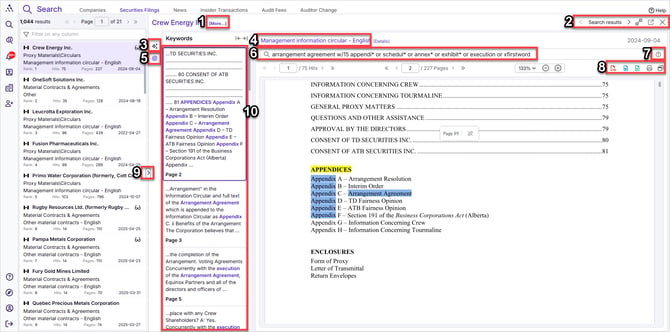
- More Company Details - launch the company profile for access to financial, stock pricing, and additional disclosure information
- Navigation and viewing
- Search results - navigates to previous and next search results
- Full screen - launches the document in full screen mode
- Launch in new tab - launches the document in a new browser tab
- Close - closes document and returns to result list
- Avantis AI Chat - ask questions against this document in a chat format, very useful way to extract insights
- Document Category/Description - Category or Description of document
- Keywords in Context (KWIC) - see the context in which your full-text search terms appear
- Full-text search - change your full-text search to highlight new keywords
- Full-text search Help - Click the question mark icon (on the right) to launch full-text search help
- Download or Print, Translation View includes
- PDF download
- MS Word conversion download - convert to MS Word and retain all formatting
- Excel table extraction - extract all tables from this document to Excel and retain all table formatting including borders, shading, font, etc.
- Print - includes printing to PDF, printing only specific pages, and printing with KWIC highlighted
- Translation view opens a second copy of the current document in a pane beside it in the other language it was filed in
- If a document was only filed in one language, this feature will not do anything - it only works on documents that were filed in both languages on SEDAR
- Results List Selector
- Click to toggle between full results list and abbreviated results list view
- Hold and drag to resize frames
- Viewing Pane - either shows Keywords in Context (KWIC), AI chat, or document Table of Contents (TOC)
6 - Click into the Issuer Profile
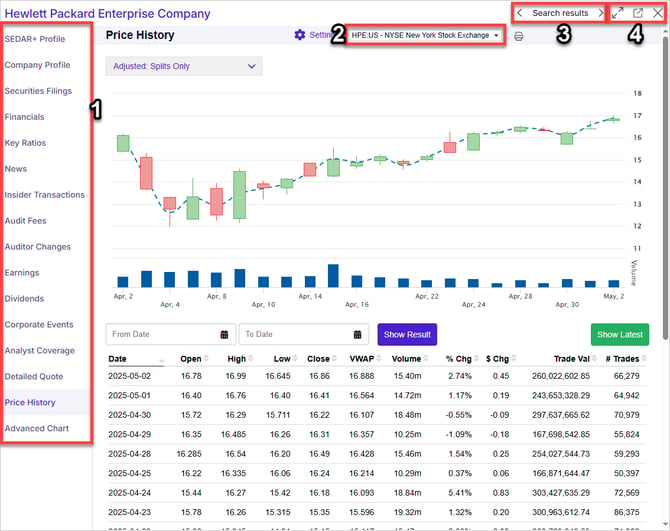
- Company Profile tabs - click into the various tabs of information related to this company
- See Viewing Enhanced Issuer Profile for more detail
- Securities Selector - select which securities pricing to view from among a list of all securities sold on North American exchanges
- Search results - navigates to previous and next search results
- Viewing Options
- Search results - navigates to previous and next search results
- Full screen - launches the document in full screen mode
- Launch in new tab - launches the document in a new browser tab
- Close - closes document and returns to result list
7 - Download results
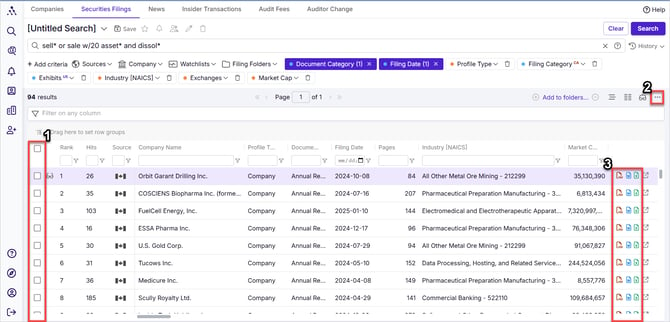
- Bulk Download – select documents using the checkboxes on the left side.
- Bulk Download – download multiple documents (up to 50 at a time)
- Click on the ellipsis on the right-hand side and choose Download...
- You will see the number of documents about to be downloaded as a ZIP file, along with the projected size of the ZIP folder.
- Click Download.
- Individual Download – Select either the PDF, MS Word, or Excel icons on the right-hand side to download in that format
- PDF – Downloads the document in PDF format.
- MS Word – Converts the document to Word, maintaining formatting, images, etc.
- Excel – Extracts the tables from the document to Excel, maintaining formatting such as borders, shading, colours, fonts, etc.
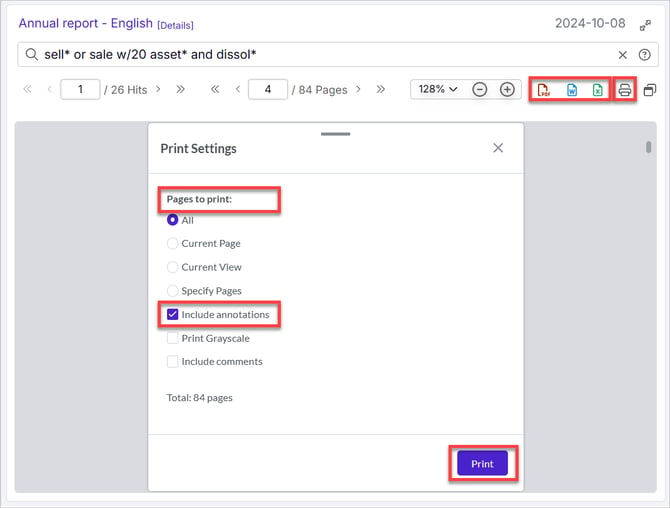
- From the document viewer:
- Individual Download – Select either the PDF, MS Word, or Excel icons on the right-hand side to download in that format
- PDF – Downloads the document in PDF format.
- MS Word – Converts the document to Word, maintaining formatting, images, etc.
- Excel – Extracts the tables from the document to Excel, maintaining formatting such as borders, shading, colours, fonts, etc.
- Individual Download – Select either the PDF, MS Word, or Excel icons on the right-hand side to download in that format
- Preserving highlights or saving specific pages or page ranges
- Printing to PDF allows you to:
- Save with highlighted terms in your document
- Save specific pages or page ranges
- To print to PDF, click on the printer icon
- Select your page ranges
- Check Include annotations in order to save with search terms highlighted
- Click Print
- Choose Save as PDF in Destination
- Printing to PDF allows you to:
8 - Choose and sort your result list columns
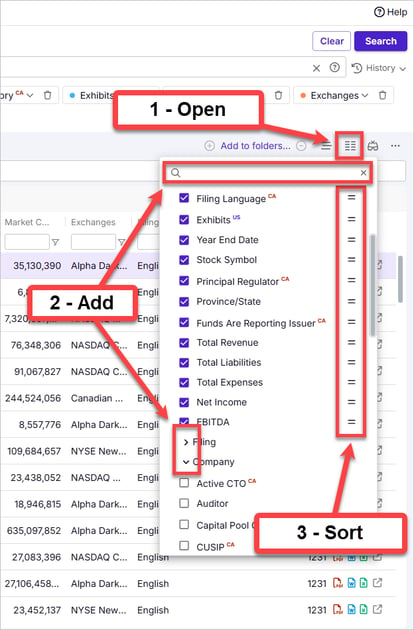
- Select the data points you would like added as columns to your result grid using the Column Chooser
- Add columns to your grid
- If you know the name of the datapoint (industry, province, market cap, etc) you want to add, use the type-ahead box at the top of your column list to find it's match(es) below.
- Scroll to the bottom of your column list to open categories and see additional datapoints within them to add as columns.
- See Select and Reorder Search Result Columns for more detail
- Sort columns using the "hamburger" icon on the right of each data point (the two short horizontal lines)
- Add columns to your grid
- See Select and Reorder Search Result Columns for more detail
9 - Export your result list as a spreadsheet
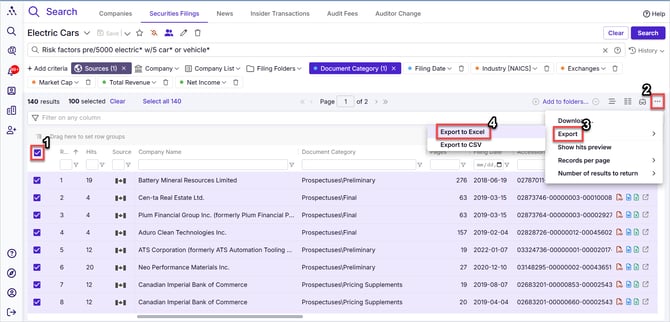
- Click on checkboxes on the left of your result grid's line items or else click on the global Select All checkbox in the header of the checkbox column to select items to export
- Click on the ellipsis (three dots icon) on the right hand side at the top of your result grid
- Choose Export
- Choose a format
- See Export Results to Excel or CSV for more detail
10 - Save your search
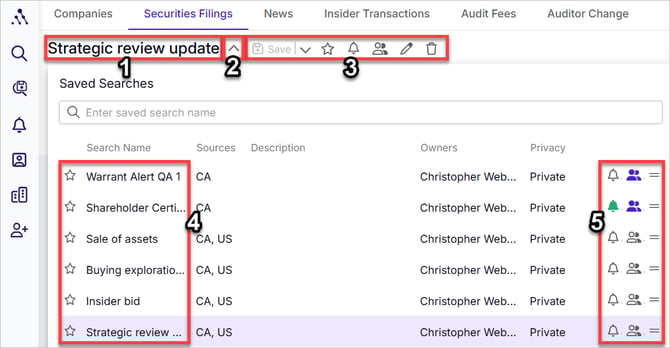
- Active search name
- Select saved search dropdown arrow - click to see the full list of saved searches
- Save, alert, share setting, etc. icons
- Save icon - click to save your active search
- Save As dropdown arrow - click to save as a new search name
- Mark as favourite - to move to the top of your saved searches list
- Save as alert - see Setting Up, Managing, and Sharing Alerts for details
- Share search with other members - Saving and Sharing Searches
- Rename search
- Delete search
- Saved searches list
- Alert, share, and move icons
11 - Add an alert to your search
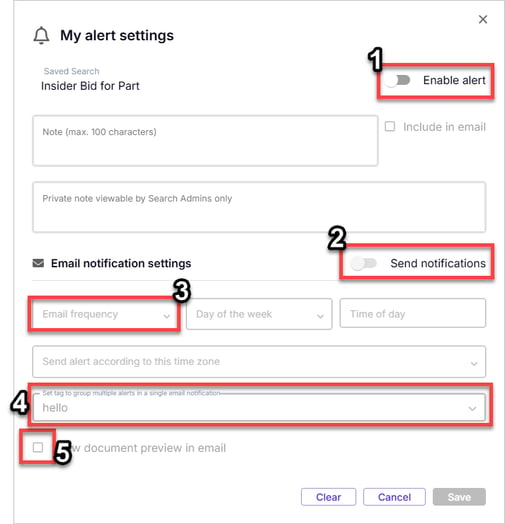
- Enable the alert
- Enable notifications (otherwise results will be compiled in the alerts module but will not be actively sent to you via email)
- Choose an email frequency (real time to weekly) according to which you would like to receive results
- Add tags to alerts for easy searching or organizing, or else add the same tag to group search results from separate alerts into one combined email notification
- If combining results into a combined email notification , also ensure you've also selected the same Email frequency in step 3 above
- Show document preview in email - provides a preview for each alert results
See Setting Up, Managing, and Sharing Alerts for more detail
12 - Share your search with other members
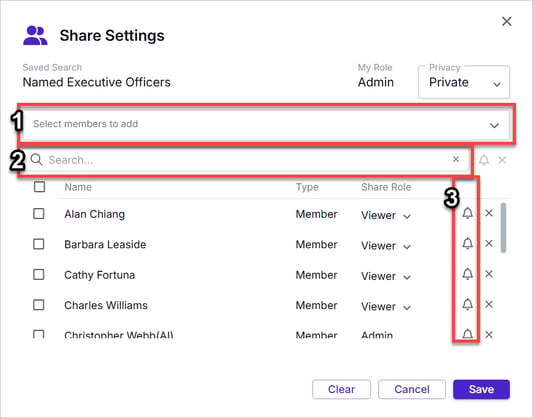
Click on the Share Search (two people side by side) icon beside the name of your active search (or beside the name of any search in your Saved Searches drop down menu)
- Choose members you would like to share your search with
- Search for members to add
- Set up alerts for them if so desired (
- Set up alerts for members individually by clicking the alert (bell) icon on the right of their name
- Set up alerts for multiple members collectively by clicking the checkboxes on the left of their names, and then the global alert (bell icon above the list on the upper right, beside Search)
See Saving and Sharing Searches for more detail
Video - Your First Training Session - Recorded Demo
* Datasets Scope and Coverage
| Dataset | Source | Description |
|---|---|---|
| Securities Filings | SEDAR and SEC |
- If you're looking for filings from either SEDAR+ or the SEC (annual reports, financial statements, circulars, etc.), start here. - The bulk of most users' research is done in this dataset, as it contains all filings as a searchable dataset with over 100 criteria and full-text search. |
| Companies | SEDAR and SEC |
- If you're looking to create a company list or simply view all information for a company in depth without searching their filings, start here. - For more information on creating company lists, see How to Create and Use Company Lists. |
| News | SEDAR and SEC Company Press Releases |
- Sourced from 13 newswire services, including all TSX-recommended newswires and investment sites that profile issuers. - For press releases not yet filed on SEDAR or the SEC, this is often the earliest place they're published. - A great source for the most immediate delivery of email alerts. |
| Insider Transactions | SEDI and SEC | - If you're looking for records of insider transactions and trades, start here. |
| Audit Fees | SEDAR Filings |
- If you're looking for one table covering multiple companies’ audit fees paid, audit-related fees, tax fees, etc., start here. - Extracts fees from filings and presents them as a table where each record links back to the source documents. |
| Auditor Change | SEDAR Filings |
- If you're looking for one table covering multiple companies’ auditor changes—including change date, previous auditor, successor auditor, change reason, etc.—start here. - Extracts change data from filings and presents them as a table where each record links back to the source documents. |