Search Results Grid
Video - Search Results Grid
Understanding the Results Grid in Avantis
The Results Grid is designed to help you efficiently analyze, organize, and interact with your search results. Below are key features that will enhance your workflow.
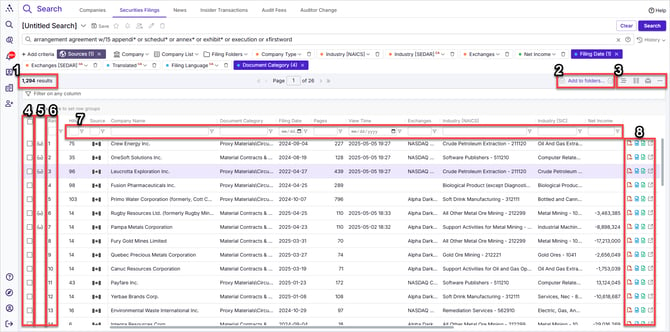
Results Grid Features
- Number of Results – Updates dynamically as you filter your list.
- Add to Folder / Active Folder
- After selecting results using the checkboxes on the left of your grid, click here to add them to a folder of your choosing
- You may also click here to choose a list as your active folder so you can add or remove results from it by simply clicking the add (+) or remove (-) buttons.
- For more detail on results folders and company lists, see How to Create and Use Result Folders and How to Create and Use Company Lists
- Properties and Actions
- Grouping – Allows you to group results based on any criteria included as a column. Similar to pivot tables but much easier. This may be the clearest way to assess the types of results received from any search.
- To understand the power of grouping, see Grouping Search Results
- Choosing Columns – Allows you to choose which columns to display in the grid and in which order.
- For more detail, see Select and Reorder Search Result Columns
- Clear View Time History – The view time is the last time that you viewed this document or record. Clicking this will give you the option to clear your view time history for this dataset or only for the records you select by checking the box in each row before clicking the clear view history button.
- Ellipsis Menu – Access more features such as:
- Download selected items - as PDFs into a ZIP folder - Download Single Documents or Bulk Download Multiple Documents to a ZIP File
- Download Multiple Documents to a ZIP File
- Export the grid to an Excel spreadsheet - Export Results to Excel or CSV
- Show hits preview - displays a preview of the beginning of the document or else snippets of the contexts within which your search terms appeared
- Records per page - choose to return between 25 - 100 records per page
- Grouping – Allows you to group results based on any criteria included as a column. Similar to pivot tables but much easier. This may be the clearest way to assess the types of results received from any search.
- Select Boxes – Select items for export (as a grid), todownload (as full-text PDFs), or to add to results lists.
- Previously Viewed Indicator – Lets you know that you have already viewed the document or record.
- Rank – Rates documents based on how closely they match your search, with 1 being the highest rank.
- Global Results Filter – Allows for filtering across all columns simultaneously. Typing into this field will find the typed term in any row and column in your result list.
- Download, Export, and Launch
- Download PDF - downloads PDF
- Downlaod MS Word version - converts document to Word and maintains all formatting, including graphics and images
- Extract tables to Excel - extracts only the tables out of the document and saves them as tabs of a spreadsheet in Excel, maintaining all formatting, fonts, and colours
- Launch in new tab - launches the document in a new tab
This structured approach ensures that you can quickly and effectively manage, analyze, and refine your search results.