Sharing with Teams for Admins
Note:
Before proceeding, please review the article Sharing with Teams as it contains the bulk of the essential information on sharing with teams, applicable to all users, including Admins.
Remember, Admins can always:
- See all searches and alerts for the organization, even if they are not shared on them
- See all teams in the organization, even if they are not members of them
Admins and Public Teams
Admins are automatically assigned Admin Ownership Roles when added to a team. Additionally, they can make Teams public, allowing all members to share with a team without individually being added to that team.
Note: When a team is made public it becomes a "Share All" that every member in the organization can select to share with all members of the organization. By this logic, making multiple teams Public means they are all identical "Share All" teams until such time as they are made private again.
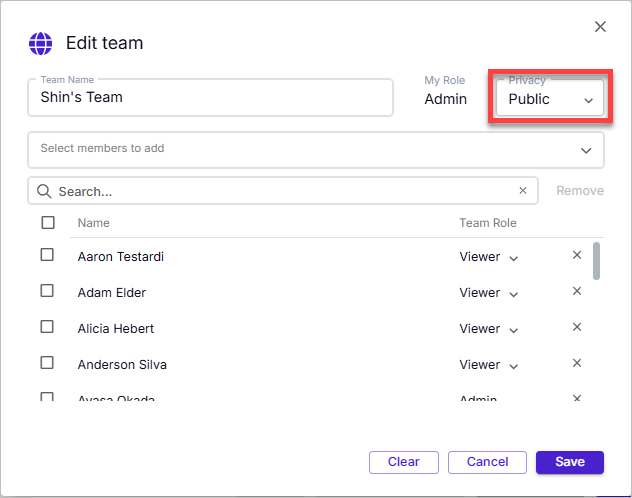
Video: Sharing with Teams
Video: Sharing with Teams for Admins (extra features for Admins)
To make a team Public (admin only feature)
- In the Members Module, click on Add to teams...
- Click on the Edit (pencil) icon to the right of any team you want to make public
- Click on Private under Privacy (upper right) and change it to Public
- Please see the note at the top of this article on making teams Public and the implications of that
- Click Close
- Note: When a team is made Public all members can see and share with that team but when it is made Private again, only the members explicitly named in the Edit Team dialog window will retain their membership in the team