View French/English Translated SEDAR Filings Side-by-Side
Translation View allows users to compare documents filed in both English and French side by side. This feature makes it easy to review translations and identify differences between versions.
Getting Started
Follow the step-by-step instructions below or watch the video tutorial.
Searching for translated documents (see below for more):
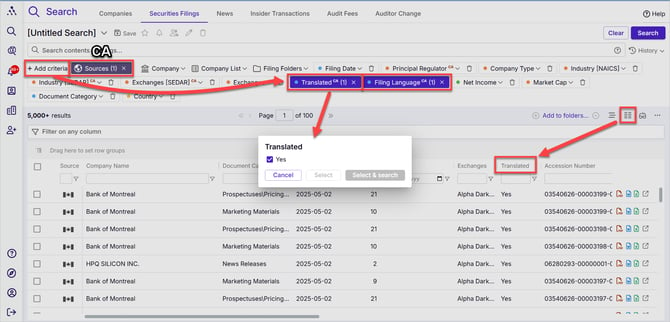
Turning on Translation View (see below for more):

Video: Viewing Translated Videos Side-by-Side
Using Translation View
-
Restrict Search to Translated Documents
-
Add the Translated criteria to your search and select Yes to include documents filed in both English and French.
-
-
Control Document Language Position
-
Add the Filing Language criteria to your search to specify which language appears on the left side.
-
Example: Selecting French will display French documents on the left and English on the right.
-
-
-
Add Translated Column to Results
-
Add the Translated column to your search results to confirm which documents are available in both languages.
-
-
Select Document to View in Both Languages
-
Click any document in the search results that has a Yes in the Translated column.
-
-
Access Translation View
-
Click the Show translation view icon (two screens, one superimposed on the other) at the top-right corner of the document viewer
-
-
View Translated Document
-
A second window will open showing the document in the alternate language.
-
-
Results List Selector
- Click to toggle between full results list and abbreviated results list view
- Hold and drag to resize frames
-
Use Full-Screen View
-
For easier navigation, consider switching to Full-Screen View if you plan to use both KWIC (Key Words In Context) views.
-